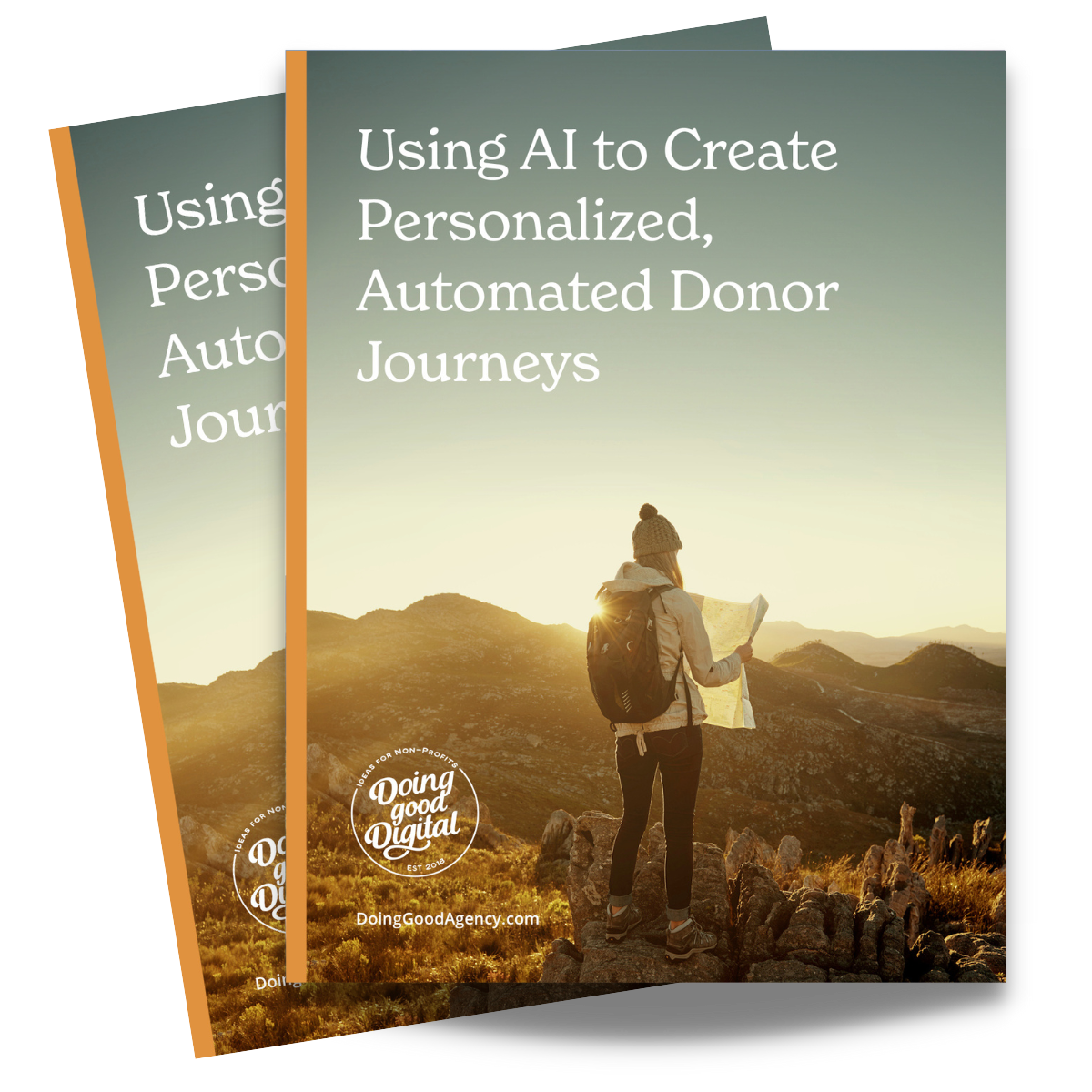Common TeamRaiser Participant Questions: Logins, Teams, and More

Blackbaud TeamRaiser® participants are the heart of your event—and sometimes they need a little help getting (or staying) on track. Whether they’ve forgotten a password, can’t remember their username, or accidentally signed up the wrong way, these common questions come up all the time. Luckily, they’re easy to solve. In this guide, you’ll find quick steps for both participants and admins to handle account access issues, registration mix-ups, and more—so everyone can focus on fundraising, not troubleshooting.
What to Do If You Forgot Your Password (Participant + Admin Instructions)
It happens to the best of us—you’re ready to log in and fundraise, but your password won’t come to mind. Don’t worry! Resetting your password is quick and easy. Whether you’re a participant trying to get back into your TeamRaiser page or an admin helping someone else access their account, we’ve got you covered.
For Participants: Resetting Your Password
If you’re having trouble logging into your fundraising account, follow these simple steps:
- Click on the “Participant Login” link at the top right of the event or campaign website.
- On the login screen, click the “Forgot Password” link.
- Enter your email address and click Submit.
- Check your inbox for an email with a link to reset your password. (Make sure to check your spam/junk folder if you don’t see it right away.)
- Follow the link to create a new password and log back in!
Tip: Choose a strong password you’ll remember or save it in a secure password manager.
For Admins: Helping a Participant Reset Their Password
If a participant reaches out for help and can’t reset their password themselves, here’s how you can assist from the admin side:
- Go to Fundraising > TeamRaiser > Manage.
- Use the search bar to find the participant by name or email.
- Click on their name to open their profile.
- Click Edit Constituent Info.
- Select Change/Reset Password.
- Click Send Password Reset Email—this will trigger an email to the participant with a reset link.
And that’s it! A quick fix to get your fundraisers back on track.
What to Do If You Forgot Your Username (Participant + Admin Instructions)
Can’t remember your username? No worries—it’s an easy fix. Whether you’re a participant trying to log in to your fundraising page or an admin helping someone out, here’s how to quickly retrieve a username and get back into the action.
For Participants: Finding Your Username
If you can’t remember your username, just follow these quick steps:
- Click on the “Participant Login” link at the top right of the event or campaign website.
- On the login screen, click the “Forgot Username” link.
- Enter your email address and click Submit.
- You’ll receive an email with your username.
Tip: If you don’t see the email in your inbox within a few minutes, check your spam or junk folder just in case.
For Admins: Helping a Participant Find Their Username
If a participant needs help retrieving their username, you can look it up for them in just a few clicks:
- Go to Fundraising > TeamRaiser > Manage.
- Search for the participant by name or email.
- Click on their name to open their profile.
- Their username will be listed on the profile page.
You can then share it with them so they can log back in and keep fundraising!
Registered as an Individual but Meant to Join or Start a Team? Here’s How to Fix It
Signed up solo but meant to fundraise with a team? No problem! Whether you’re a participant who accidentally registered as an individual or an admin helping someone switch, it’s easy to update their registration so they can lead or join a team.
For Participants:
If you registered as an individual but want to start or join a team, reach out to the event support team or your campaign’s contact person to request the change. An admin can quickly update your registration for you.
For Admins: Changing an Individual Registration to a Team
To help a participant become a team captain and start their own team:
- Go to Fundraising > TeamRaiser > Manage.
- Search for the participant by name or email.
- Click on their name to open their profile.
- Click Change Team Membership.
- Select Make the participant the captain of a new team.
- Enter the Team Name and Team Fundraising Goal.
- Click Save.
That’s it—they’re now a team captain and ready to rally their group!
Joined a Team by Mistake? Here’s How to Switch to an Individual Fundraiser
Sometimes participants accidentally register as part of a team when they meant to fundraise on their own—and that’s totally okay! If you’re a participant who needs to make the switch, or an admin helping someone correct their registration, here’s how to update it in just a few clicks.
For Participants:
If you accidentally joined a team but meant to register as an individual, contact the event support team or your campaign admin. They can easily update your registration so you’re listed as an individual participant with your own personal fundraising page.
For Admins: Removing a Participant from a Team
To switch a participant from team registration to individual:
- Go to Fundraising > TeamRaiser > Manage.
- Search for the participant by name or email.
- Click on their name to open their profile.
- Click Change Team Membership.
- Select Remove the participant from all teams.
- Click Save.
This will remove the participant from any team and assign them a personal page only—perfect for individual fundraising.
Created a New Team by Mistake? Here’s How to Join an Existing Team Instead
Accidentally created a new team when you meant to join an existing one? No worries—this is a quick fix! Whether you’re a participant trying to join the right team or an admin helping clean things up on the backend, here’s how to make the switch.
For Participants:
If you mistakenly created a new team but meant to join an existing one, reach out to your event contact or support team. An admin can easily update your registration so you’re added to the right team and any accidental teams are removed.
For Admins: Moving a Participant from a New Team to an Existing Team
To help a participant leave a mistakenly created team and join the correct one:
- Go to Fundraising > TeamRaiser > Manage.
- Search for the participant by name or email.
- Click on their name to open their profile.
- Click Change Team Membership.
- Click Remove the participant from all teams. This will make them a personal page only. Then you will assign them as a member of a team.
- Then, click Change Team Membership again.
- Enter the correct Team Name in the search field and click Search for Team.
- Click on the name of the correct team to assign the participant.
Now the participant is part of the team they meant to join, and the mistakenly created team can be removed or ignored.